FTP (or File Transfer Protocol), is one of the easiest and quickest ways to upload files to a server. It allows users to browse and explore the server’s files and folders in a visual way.
- Login to your cPanel account.
- In the Files section, click FTP Accounts.
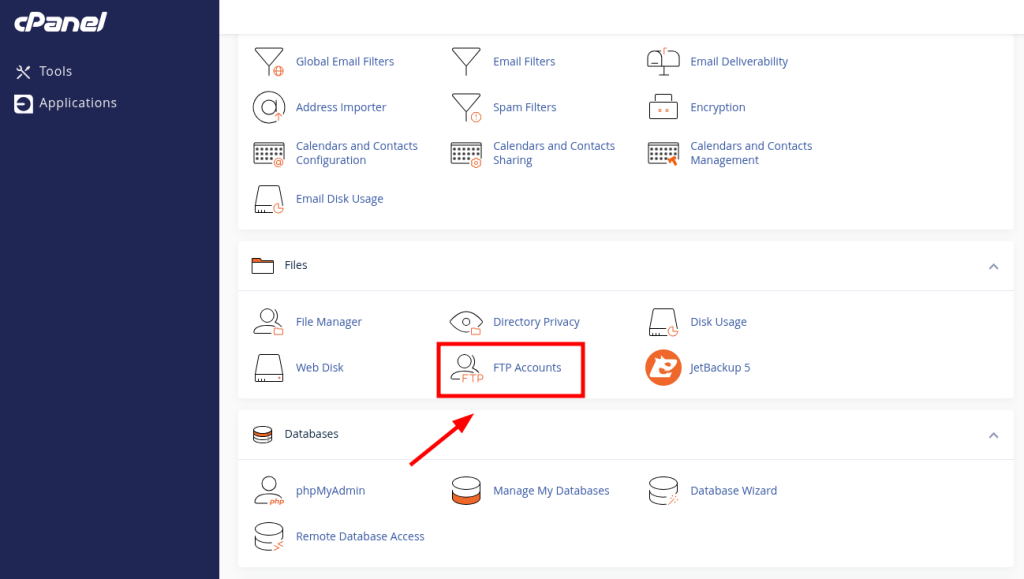
- To create an FTP account, you’ll need to fill in the FTP Account Information in each field. Below is the description of each required field.
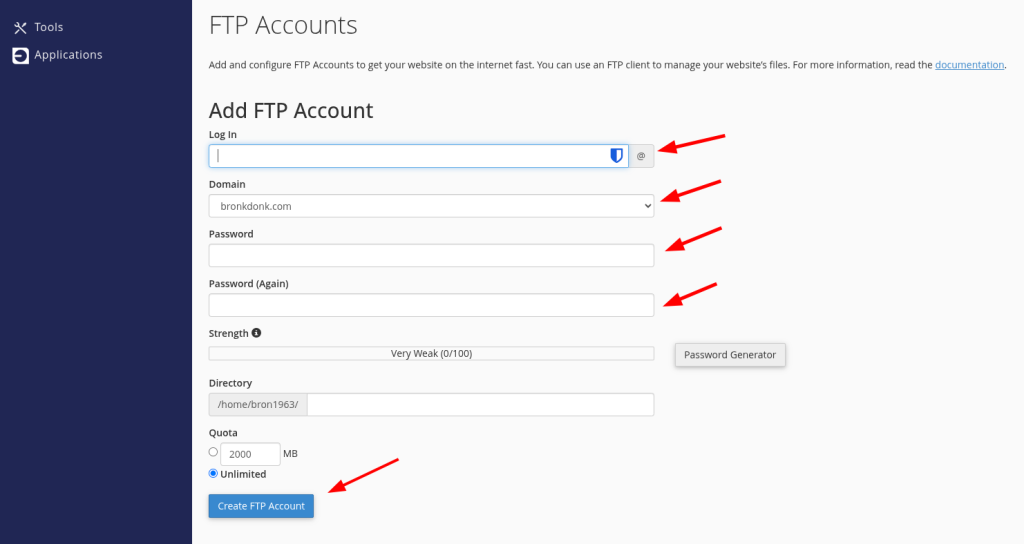
- Login: the desired username for your FTP account. It will be combined with your main domain name to create the full username. In our example, we enter support in the Login field, so the full Username will be support@yourdomain.com.
- Password: enter a strong and secure password in this field for your FTP account. Feel free to use a Password Generator for this option.
- Password (again): enter the same password here to confirm the spelling.
- Strength: this field informs you how secure your password is. Strength levels range from Very Weak to Very Strong.
- Directory: when you create an FTP account, it is limited to the directory you indicate here. cPanel will autofill an assumed directory based on the FTP username. You can erase everything after /home/cpanelusername/and provide the directory you would like the user to have access to. You can also leave it blank, so the user will have access to your home directory.
- Note: You can determine the level of access for a user. The FTP user will not be able to navigate outside the specified directory. However, he/she will be able to access all files and subfolders inside that folder.
- Quota: you can limit the disk space available for an FTP user here, or set it to Unlimited.
- Click on the Create FTP Account button to complete the process. You should see a notification indicating that your FTP Account was created and is ready to be used.
You may now use this account in your FTP client, which will ask you for the following information:
- Host: ftp.yourdomain.com – or – Hosting Server – or – Hosting Server IP.
- Username: username@yourdomain.tld.
- Password: the password you’ve set in step 3.
- Port: 21

