Ready to bring your email account over to Epik? Whether you’re using Gmail, Outlook, Mac Mail, or another service, this guide will walk you through the process of migrating your emails smoothly and securely. Follow these instructions to make sure you keep all your important messages during the transition.
Transferring your Gmail emails to Epik
Step 1: Access Google Takeout
- Open your web browser and head to Google Takeout.
- Log into the Google/Gmail account from which you want to export emails.
Step 2: Select your emails
- On the Google Takeout page, you’ll see a list of Google services.
- Scroll down or use the search bar to select “Mail.”
- This ensures that only your Gmail emails are being exported.
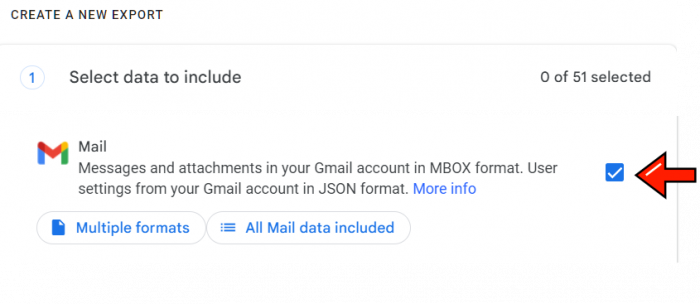
Step 3: Proceed to the next step
- Click the “Next step” button at the bottom of the page.

Step 4: Start the export
- On the next page, click “Create export.”
- Google will now begin creating a copy of your email data.
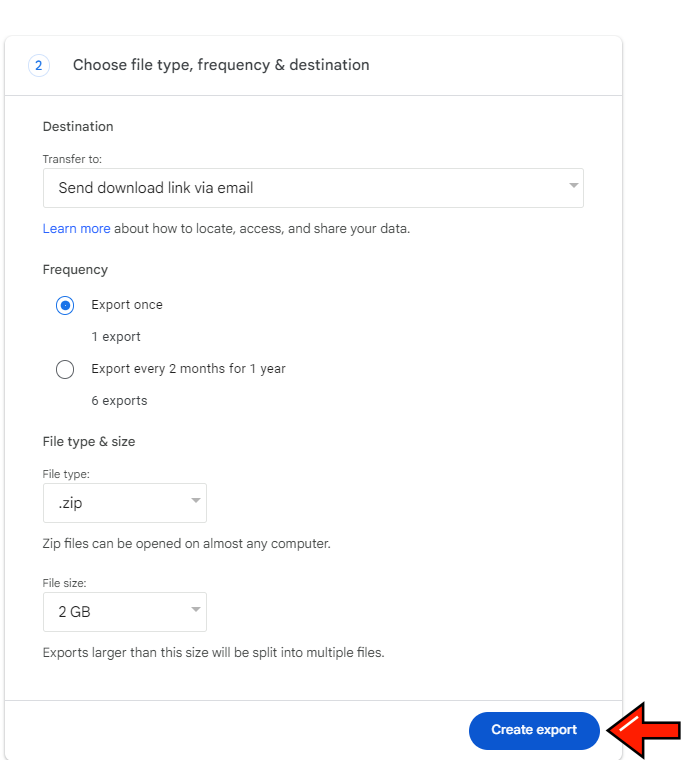
Step 5: Download the exported data
- Once Google completes the export, you’ll be notified that your data is ready for download.
- Download the data, which will be in an MBOX file format.
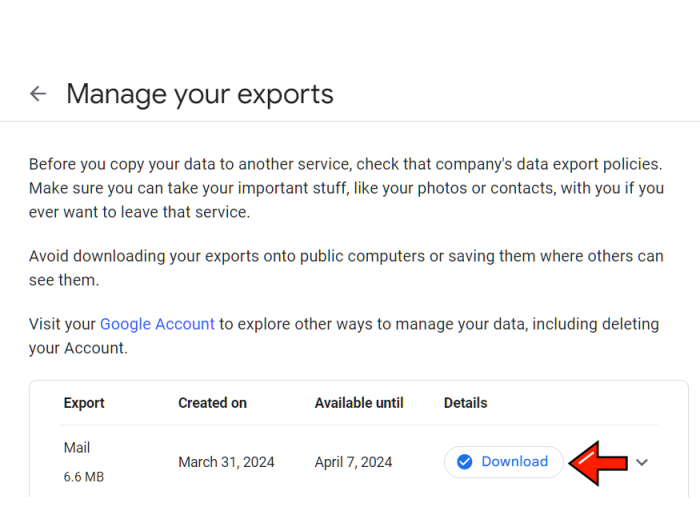
Transferring your Outlook emails to Epik
Step 1: Access Outlook settings
- In the top-right corner of Outlook, click on the Settings button
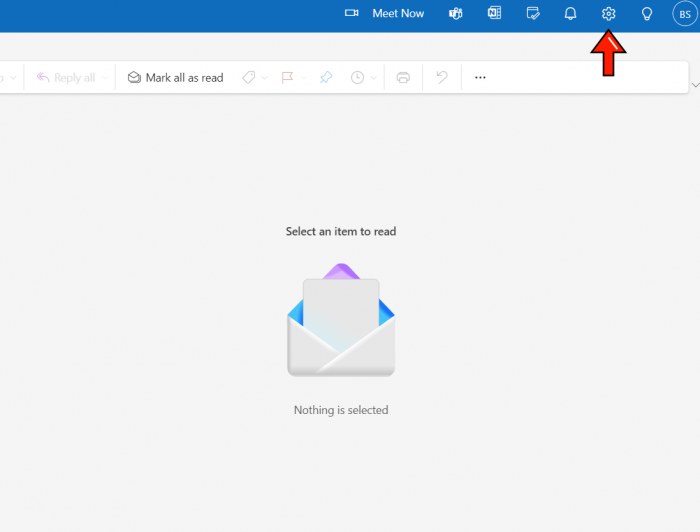
Step 2: Navigate to “General”
- Within the Settings menu, click on “General”
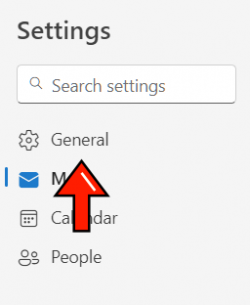
Step 3: Choose “Privacy and Data”
- Click on Privacy and Data under the General settings.
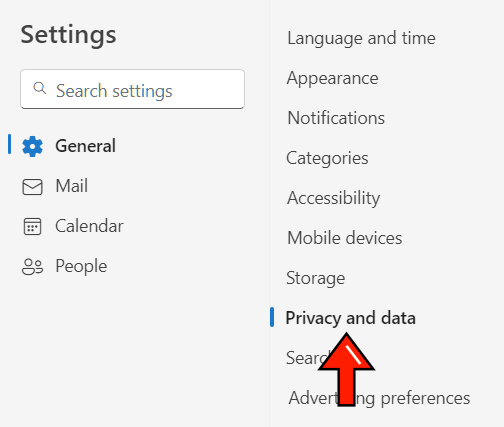
Step 4: Export your mailbox
- Find and click on “Export mailbox.”
- Outlook will start preparing your data for export.
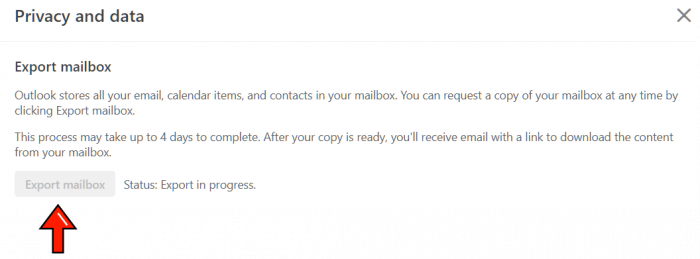
Step 5: Wait for the export to complete
Once the export is finished, you’ll be able to download your emails.
Transferring your Mac Mail emails to Epik
Step 1: Open Mac Mail
- Launch the Mac Mail app on your computer.

Step 2: Export mailbox
- Click on the Mailbox menu at the top of the screen.
- Select “Export Mailbox” from the dropdown.
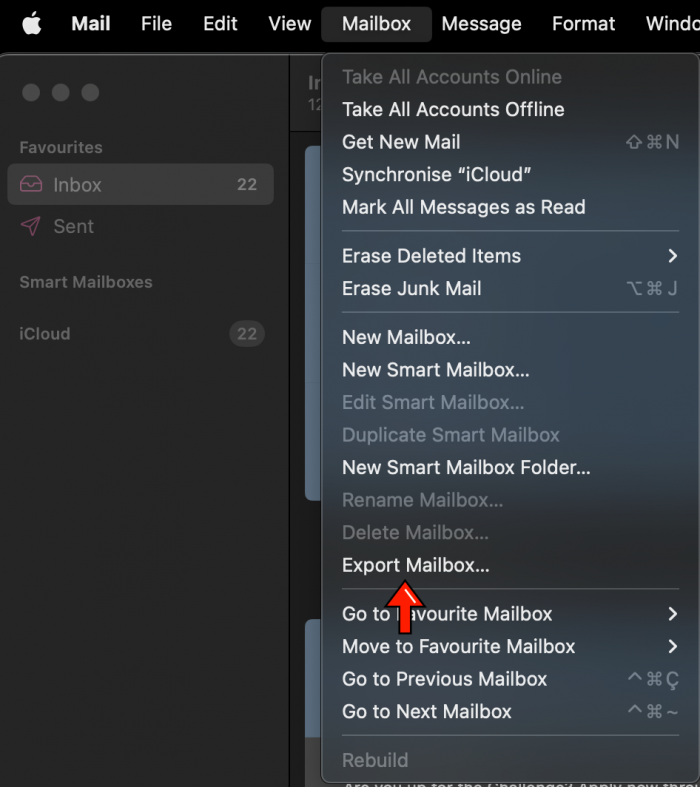
Step 3: Choose a location
- Pick a location on your computer where you’d like to save the exported emails.
Importing your emails into Epik’s Webmail (Roundcube)
Step 1: Log in to Webmail
- Access your new Epik email account through webmail.domain.com or via cPanel.
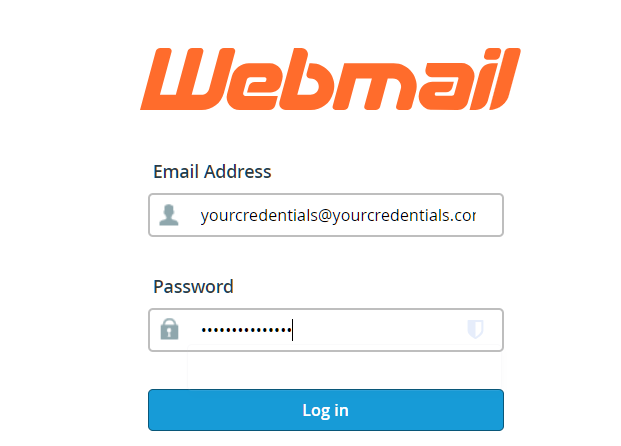
Step 2: Open Roundcube
After logging in, click “Open” to launch Roundcube.

Step 3: Navigate to the import option
- In the Roundcube interface, find the “More” option on the menu toolbar.
- Click on “More” and select “Import” from the dropdown.
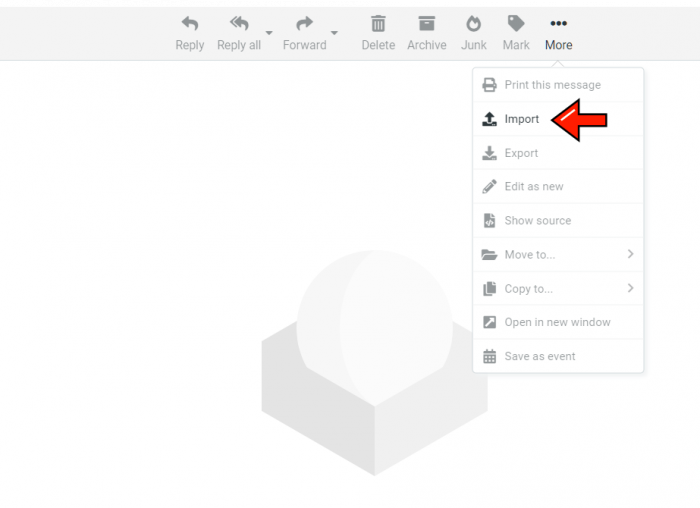
Step 4: Select your email files
- Choose the files you previously exported from Gmail, Outlook, or Mac Mail.
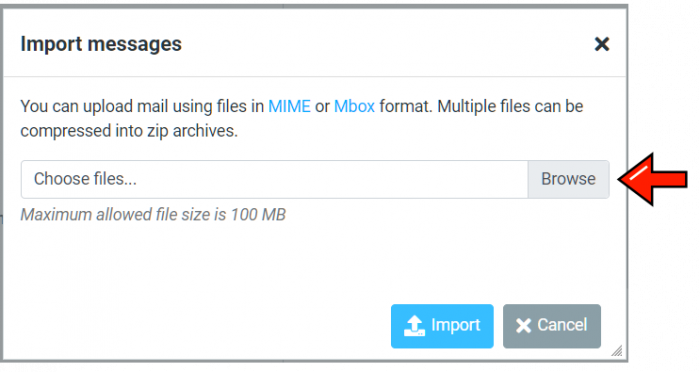
Step 5: Import your emails
- Click “Import” and verify that all your emails have been successfully transferred to your new Epik email account.
By following these simple steps, you can smoothly transfer your emails to Epik and start enjoying your new email account without losing any important messages. If you have any questions or need further assistance, our legendary support team is here to help. Contact us!

