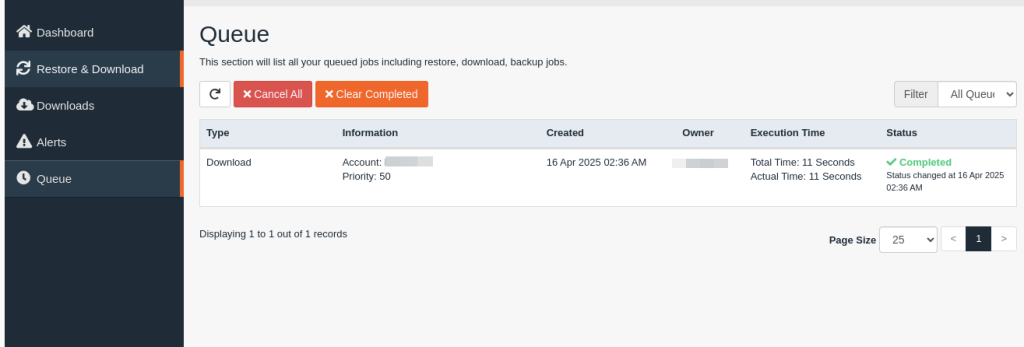Epik backups all your cPanel accounts at least 2 days a week and we’ll keep them for up to 3 months to keep all your data safe, at no extra charge. Here is how you can check on your backups and restore them on demand:
- Login to your cPanel account.
- In the Files section, click JetBackup 5.
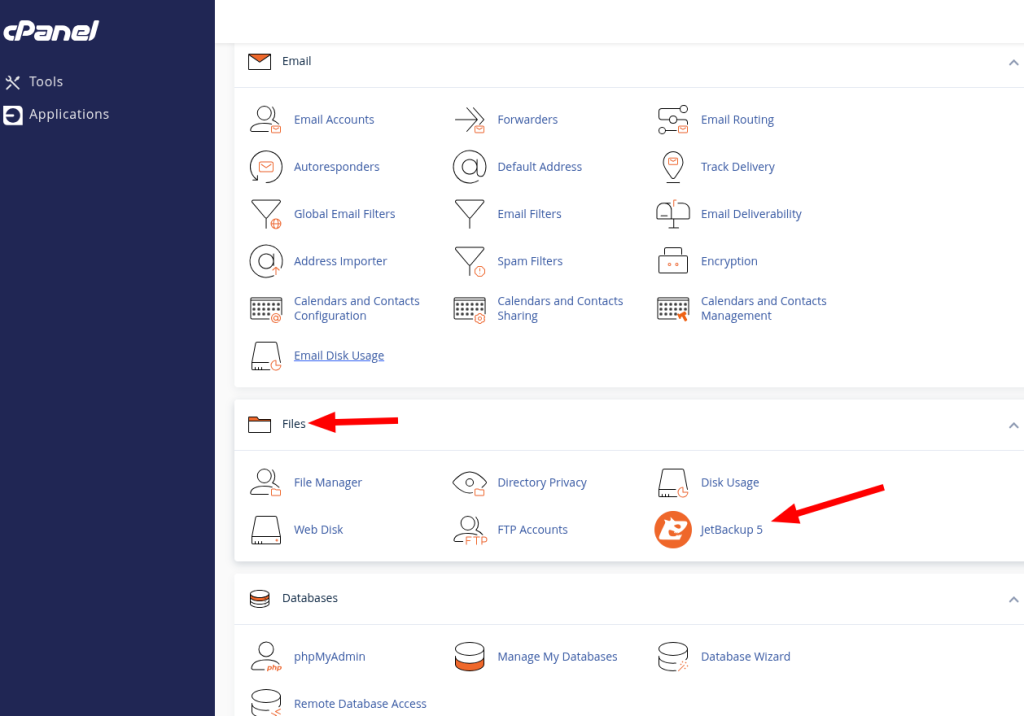
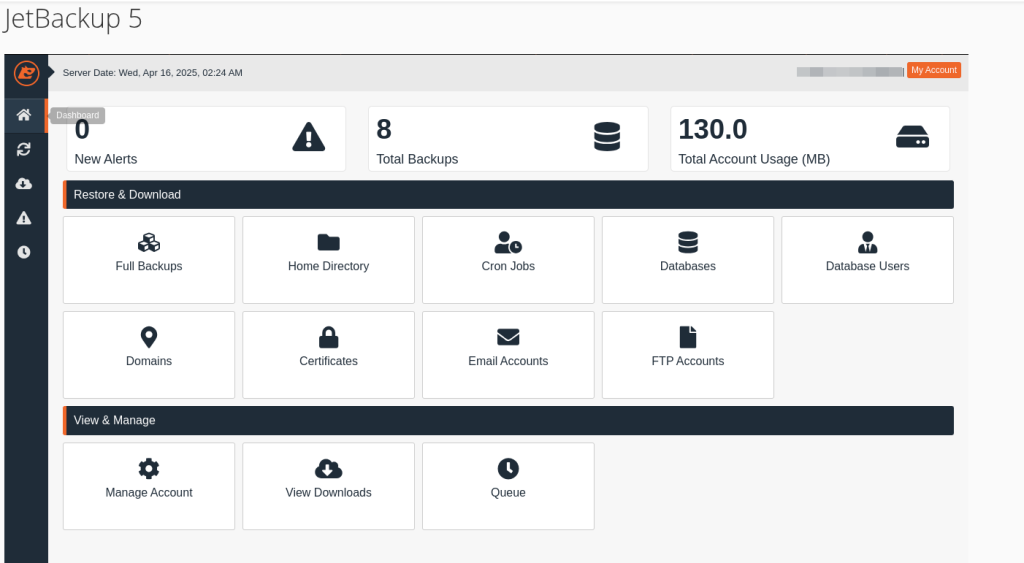
- Navigate to the Restore & Download section.
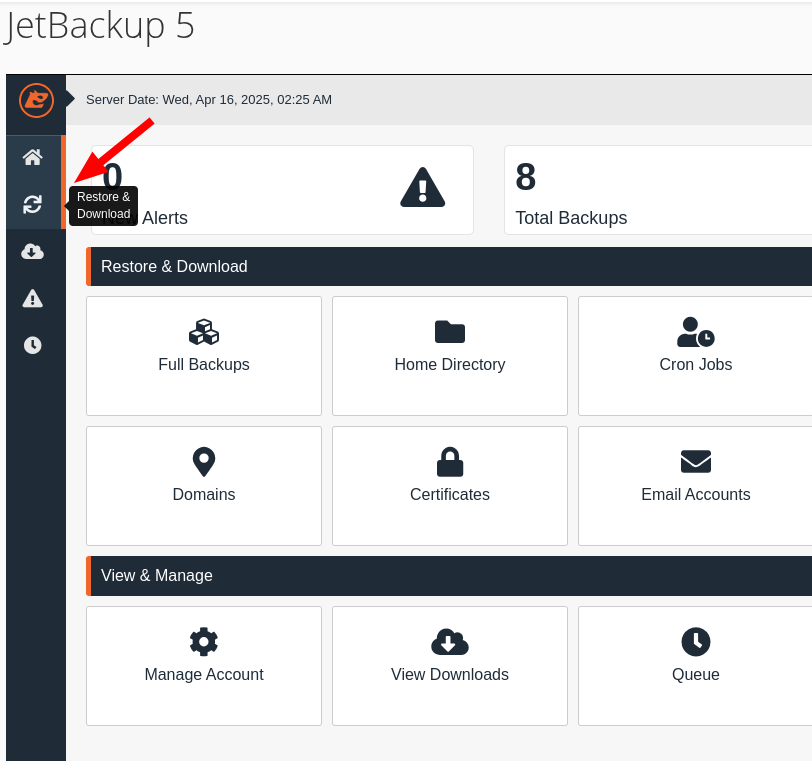
- Here you can restore or download the entire cPanel backup, or simply sections of it. JetBackup automatically divides and categorizes your backups, so you’re able to selectively restore each option such as the Files, Database, or Emails, or all of them through a full restoration. Select the desired tab, choose the backup you’ve created or one of the old ones of files, and click Restore or Download.
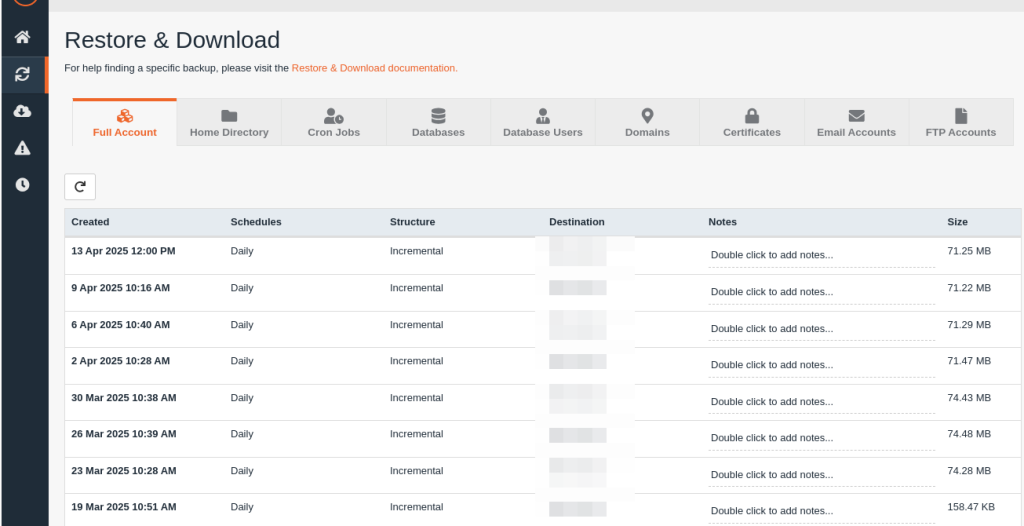
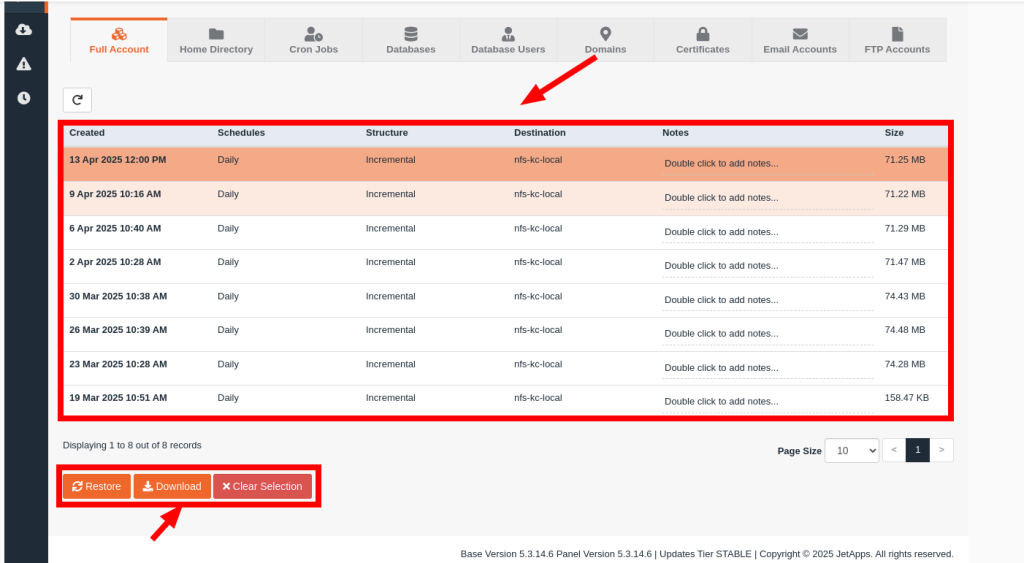
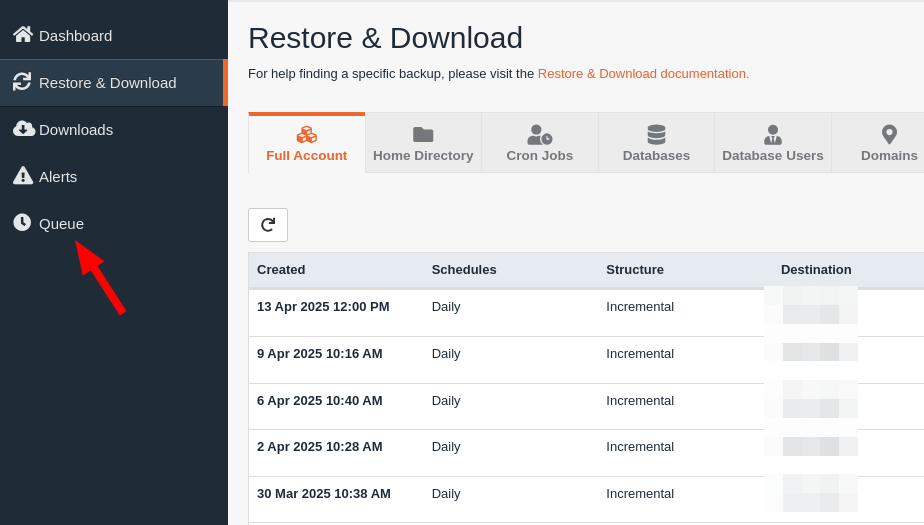
- The task will be added to the queue upon confirmation. Once complete, you may confirm everything went through successfully.