For parking to work, you must set the domain’s Name Servers to Epik | What are Epik’s default Name Servers?
- Login to your Epik.com account, and navigate to your Domain Dashboard.
- Here, select the menu next to your domain.
- Select Build
- Select park this domain.
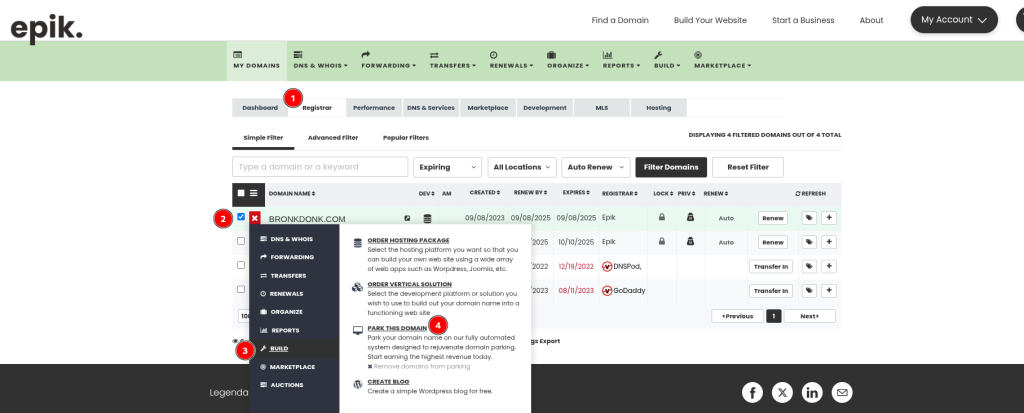
- A option overlay screen will appear where you can select the Parking Options. Click Epik Premium Parking
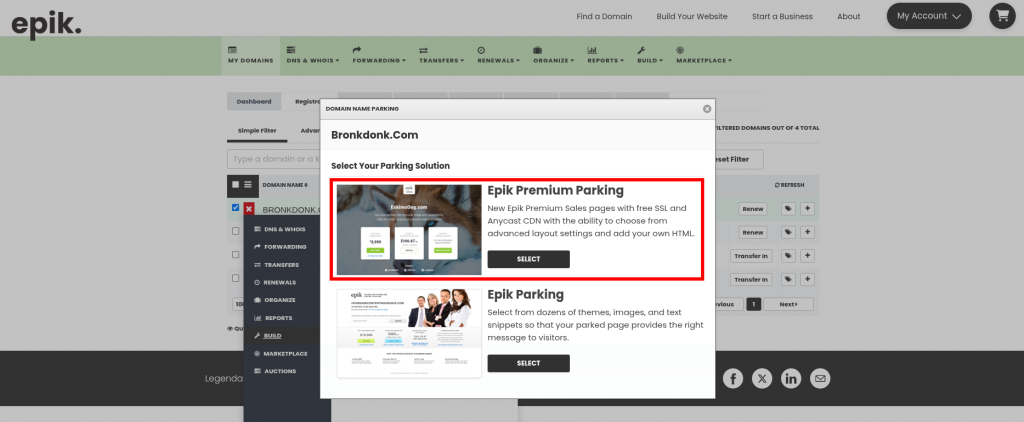
- At the beginning of the setup, you can choose the theme. Epik offers two themes currently. Choose the one you like best to proceed.
- This gets us to the Parking Setup page. Here is where you’re able to define everything related to the domain. You can set the 2 taglines that our system allows (or one or none), as well as a wide array of images you can use. You may also upload your own.

