Email Forwarding is the process of redirecting your emails to another email of your choice. It’s often used as an alternative to having many inboxes, where you redirect multiple different addresses’ emails to one primary email to centralize your different incoming messages into one for easy management.
A couple of things to be aware of:
- email forwarding does not come with an inbox
- if you’re forwarding to a Gmail, Hotmail, etc. email address, you’ll have to reply from that email address.
To enable Email Forwarding in Epik.com for your domains, make sure your domain has Epik’s Default Name Servers, and follow these steps to set it up:
- Login to Epik.com and navigate to your Domain Portfolio list.
- Select your domain. On the top black navigation bar or options menu, click Forwarding, and then Setup Email Forwarding.
- On the Email Forwarding page, check the Enable Email Forwarding option.
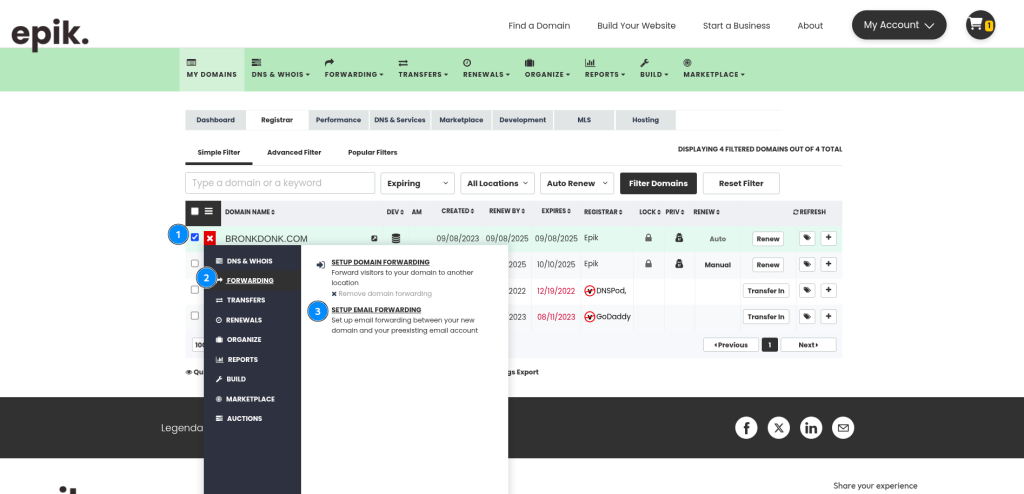
- You’re able to add a single forwarder address or enable a Catch-All address, which will redirect any email sent to the domain (any possible addresses) to a specific email.
- When done, click Save Changes.
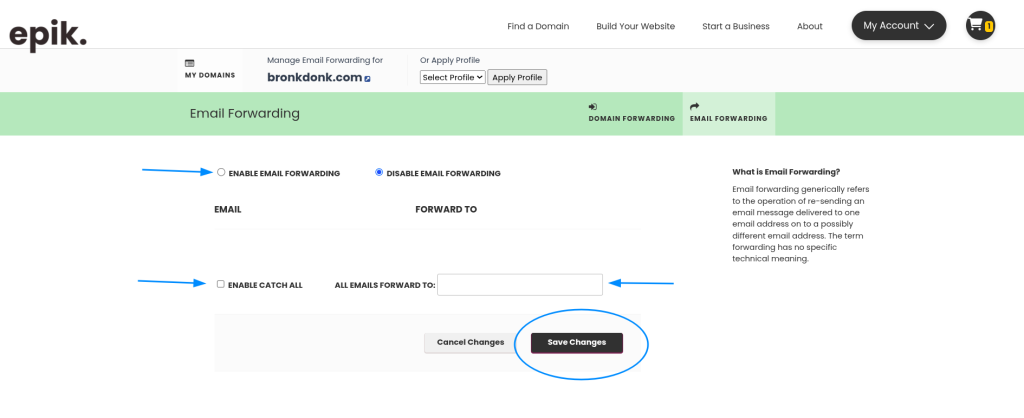
Note that email forwarding does not provide you with an inbox nor the ability to reply from the forwarder’s address.

